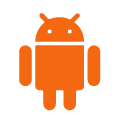
Download and enjoy MFC on all your Android devices
Smartphone or Tablet
TV Box
TV Stick
Smart TV
Computer
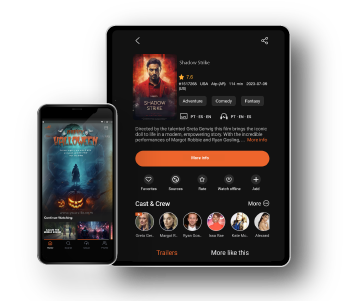
Smartphone and Tablet
Install MFC on your smartphone or tablet
Click on the following "Download" button.
Look for the file in your smartphone or tablet's downloads folder.
Select the file, grant the required access and finish the set up.
That's it! Don't forget to add your cloud to the app to start enjoying it.

TV Box
Install MFC on your TV Box
Click on the following "Download" button.
Look for the file in your computer's downloads folder.
Plug the pen drive to your TV box. Go to the corresponding folder, select the file and install it.
That's it! Don't forget to add your cloud to the app to start enjoying it.

TV Stick
Install MFC on your TV Stick
Prepare your device:
1. Turn on your TV stick and go to Google Play Store.
2. Search for the Downloader app and download it.
3. Select “Settings” > “My Fire TV”.
4. Go to the “About” menu and select you Fire TV model.
5. Then, press the button at the center of your remote control 7 times.
6. Go back to the previous menu and activate “Developer options”, once there, click on “Install unknown apps”.
7. You’ll see the Downloader app, activate it in order to install unknown apps.
Install MFC:
1. Go back to the main menu and open the Downloader app.
2. Enter the link MFCAPP.NET in the browser, accept and install.
3. Select “Install” again.
4. That’s it! Don’t forget to add your cloud to the app to start enjoying it.

Smart TV
Install MFC on your Smart TV
Click on the following "Download" button.
Look for the file in your computer's downloads folder.
Plug the pen drive to your TV box. Go to the corresponding folder, select the file and install it.
That's it! Don't forget to add your cloud to the app to start enjoying it.
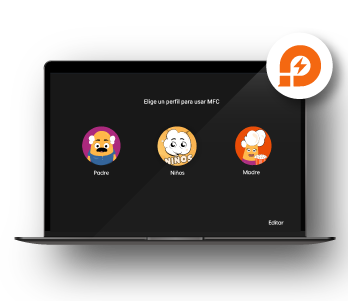
Computer
Install MFC on your Computer
Enter https://es.ldplayer.net/ and download LDPlayer emulator.
Click on the following "Download" button to download MFC APP.
Open the emulator and drag the downloaded file.
That's it! Don't forget to add your cloud to the app to start enjoying it.
FAQs
How can I access the My Family Cinema free trial?
In order to enjoy the free trial, you have to be a new user and have installed the MFC APP on your device for the first time. If you log in to a device that has already enjoyed the free trial or if it came with a free trial period, you won’t have access to the benefit again.
I can't find My Family Cinema on my TV
My Family Cinema is compatible with any Android device. The app can only be downloaded from our
official website to be later installed in the corresponding device. For further information, check out our tutorials here.
I can't find My Family Cinema on my iPhone
My Family Cinema is currently only compatible with Android devices and it is not available on any app store. We are already working hard to include new operating systems and devices. Follow us on our social media and keep an eye open for new updates.
